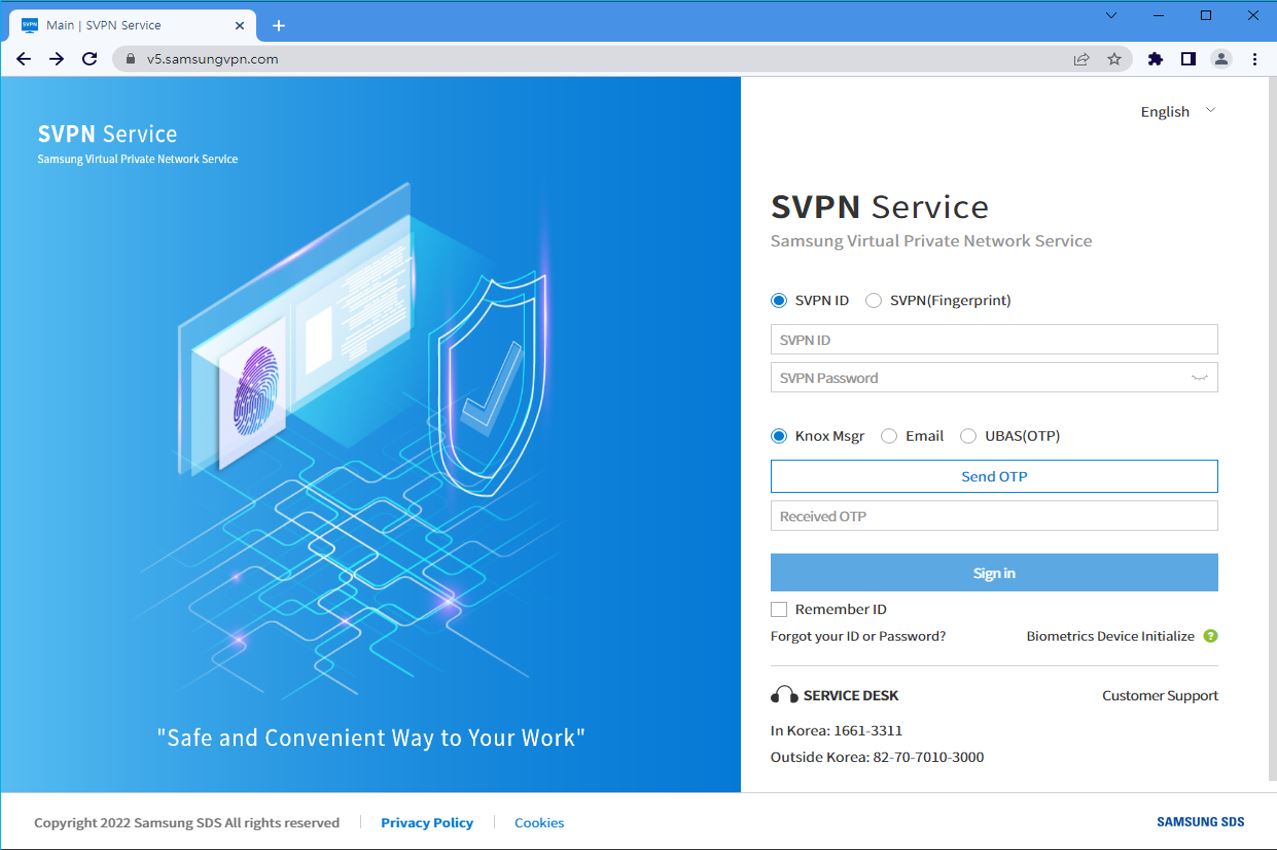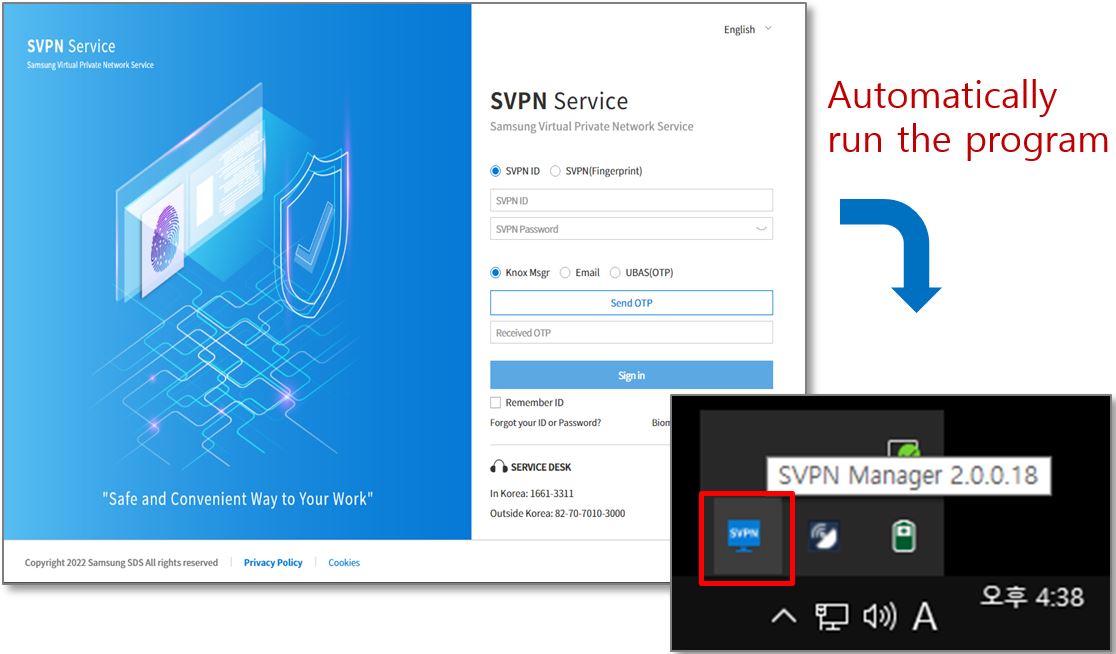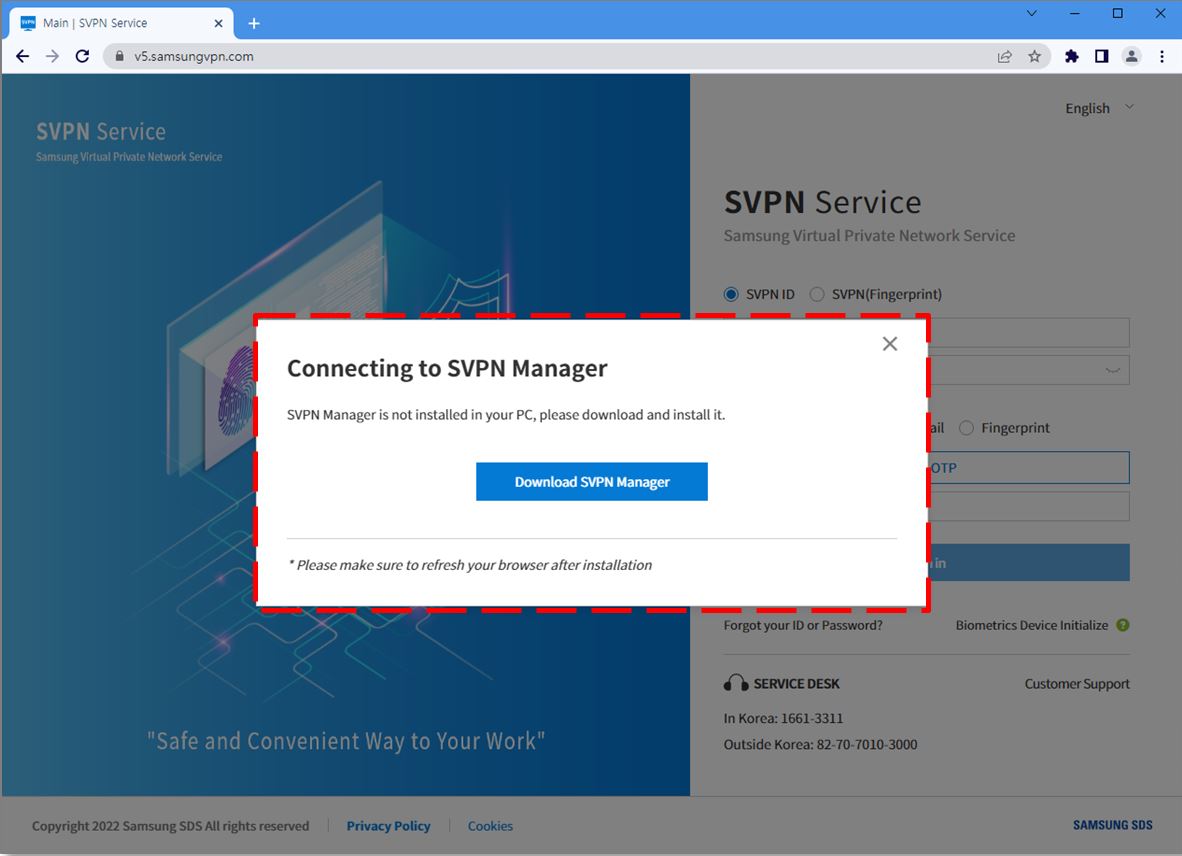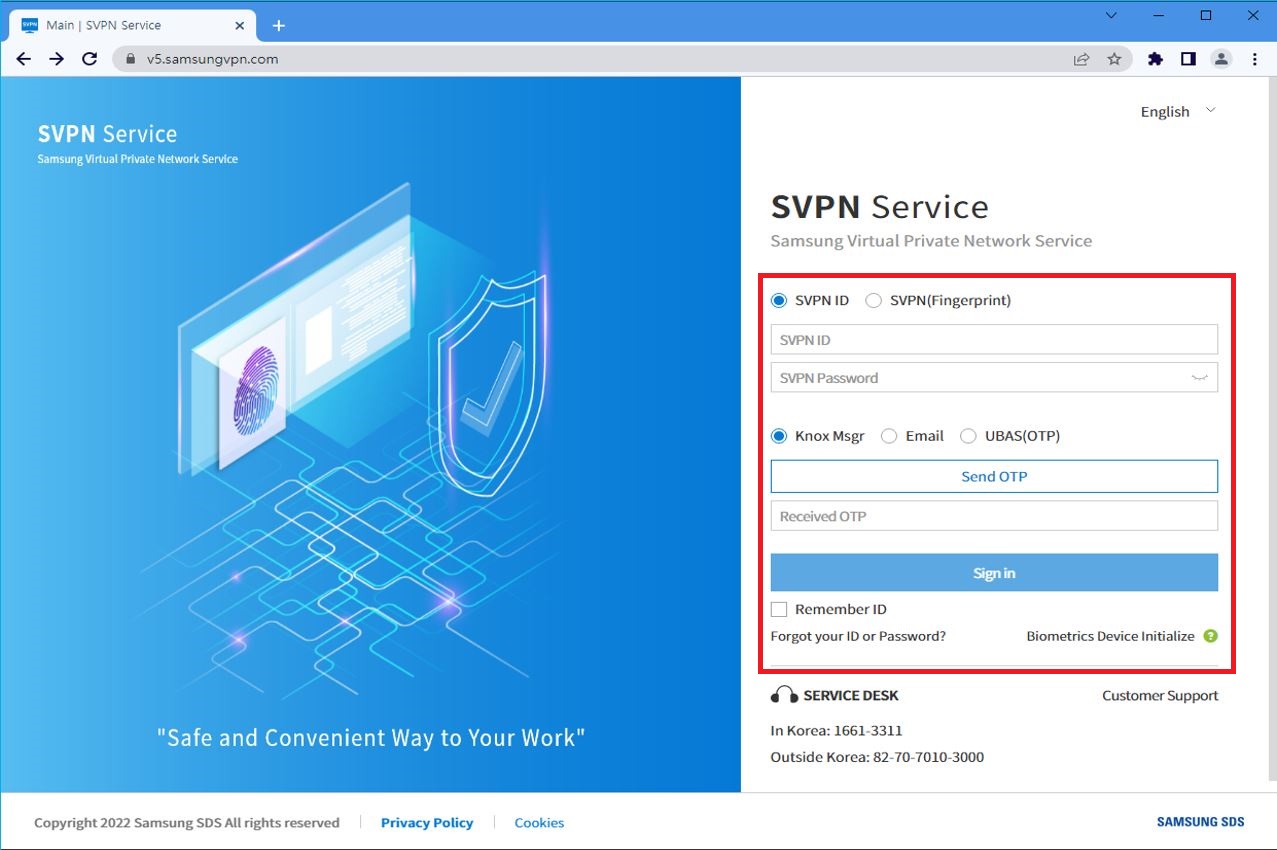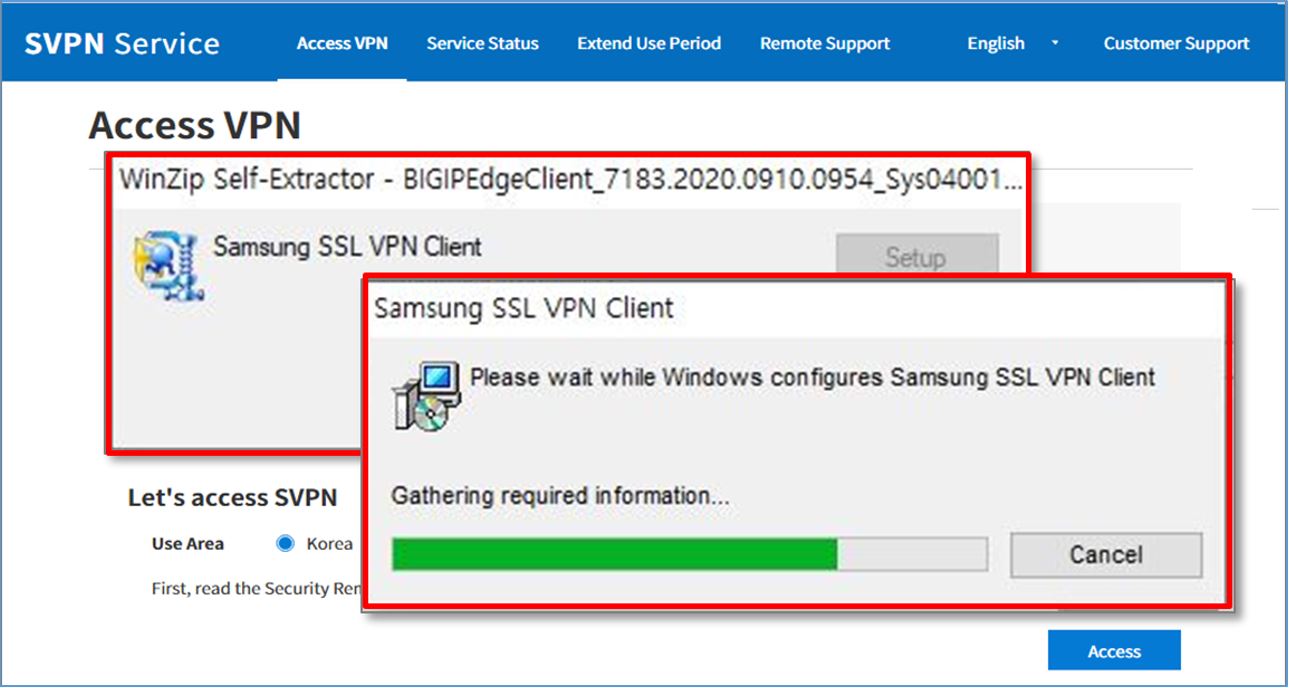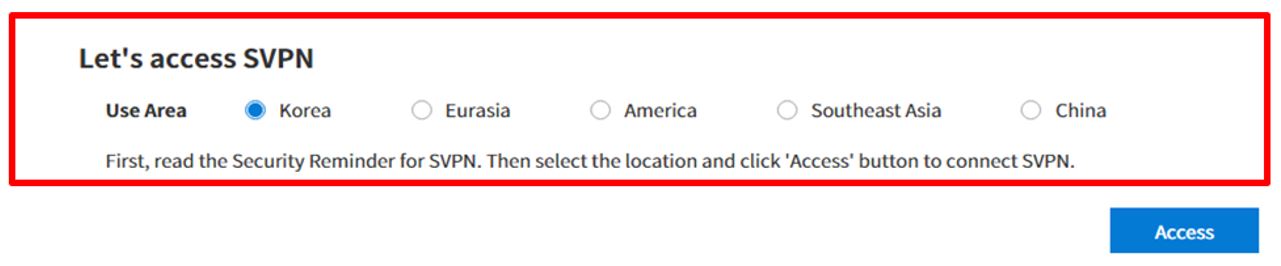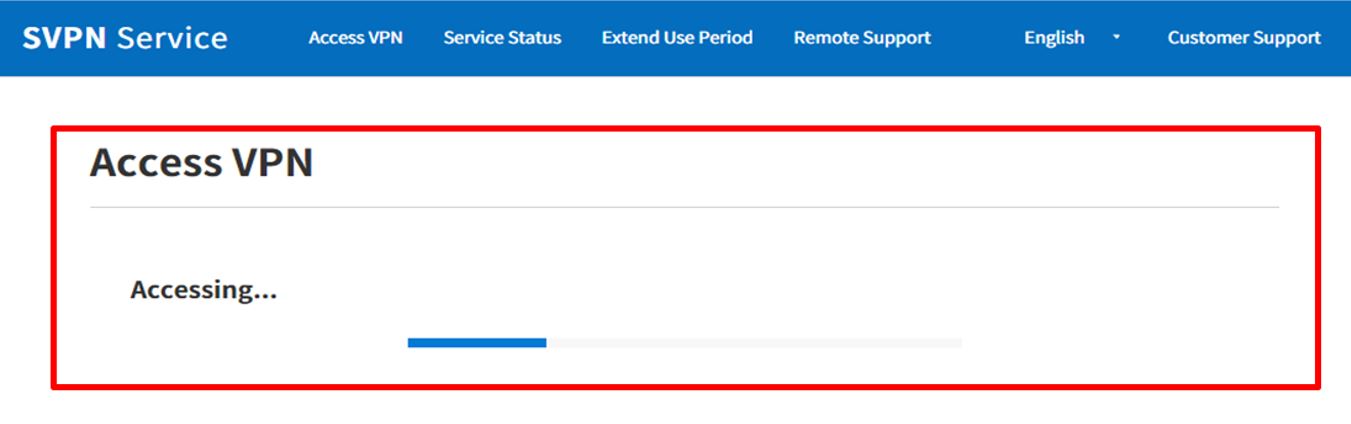Samsung SDS Co., Ltd. (including its subsidiaries, hereinafter referred to as "Samsung SDS", or “we”) lawfully processes and securely manages personal data to protect the freedom and rights of data subjects in compliance with applicable laws and regulations of personal data, such as the 「Personal Information Protection Act」 of Korea. We hereby inform of the procedures and standards for handling personal data related to SVPN Service (https://www.samsungvpn.com) and relevant websites (hereinafter collectively referred to as the “Services”), which is also in accordance with Article 30 of the 「Personal Information Protection Act」 of Korea. And, in order to handle the grievances related to this quickly and smoothly, we establish and disclose the following Samsung SDS SVPN Privacy Policy (hereinafter referred to as “Privacy Policy”).
This Privacy Policy contains the following contents.
1. PURPOSE OF PROCESSING YOUR PERSONAL INFORMATION
2. TYPES OF YOUR PERSONAL INFORMATION TO BE PROCESSED
3. PROCESSING OF YOUR PERSONAL INFORMATION AND RETENTION PERIOD
4. PROCESSING OF PERSONAL INFORMATION OF CHILDREN UNDER THE LEGAL AGE
5. PROCEDURE AND METHOD OF DESTROYING YOUR PERSONAL INFORMATION
6. ENTRUSTMENT OF PERSONAL INFORMATION PROCESSING
7. INTERNATIONAL TRANSFERS OF PERSONAL INFORMATION
8. MEASURES TO ENSURE THE SAFETY OF YOUR PERSONAL INFORMATION
9. COOKIES
10. YOUR PRIVACY RIGHTS AND EXERCISE METHOD
11. HOW TO CONTACT US
12. REMEDIES FOR INFRINGEMENT OF YOUR PRIVACY RIGHTS
13. UPDATES
This Privacy Policy is effective from 21 December, 2025.
1. PURPOSE OF PROCESSING YOUR PERSONAL INFORMATION
We process your personal information for the following purposes. Your personal information will not be used for any purpose other than the following purposes, and if the purpose of processing is changed, necessary measures will be taken, such as obtaining separate consent, which is also in accordance with Article 18 of the 「Personal Information Protection Act」 of Korea.
(1) Membership management
We process your personal information for the purposes of confirming your intent to register as a member, identifying and authenticating the individual in relation to the provision of the Services, maintaining and administering the membership, preventing unauthorized use of the Services, verifying parental or the legal guardian consent when processing personal information of children under the legal age, providing various notices and communications, and handling complaints
(2) Provision of SVPN Services
We process your personal information for the purpose of providing SVPN services, which provide a secure and reliable connection between remote users and the company's internal network.
※ We will not collect, use, or share behavioral information for online customized advertisements.
※ We will not use profiling or automated decision-making processes. A human decision maker will always be involved when a decision is made regarding you.
※ We will not sell any personal information of users.
[For European Economic Area (EEA) Residents Only]
We will only use your personal information where we are permitted to do so by EU General Data Protection Regulation, and the use of your personal information must be justified under one of a number of legal basis.
- Consent: where you have consented to our use of your personal information.
- Contract performance: where your personal information is necessary to enter into or perform a contract with you.
- Legitimate interests: where we use your personal information to achieve legitimate interest of us or a third party.
- Legal obligation: where we need to use your personal information to comply with legal obligations.
- Virtual interests: where your personal information is necessary to protect the virtual interests of you or another natural person.
Our legal basis for processing your personal information are as follows:
- Membership management
. Legal basis: Contract performance, legitimate interests
- Provision of SVPN Services
. Legal basis: Contract performance, legitimate interests
- Sharing your personal information for the purposes described in section “6. ENTRUSTMENT OF PERSONAL INFORMATION PROCESSING”
. Legal basis: Legitimate interests
- Transferring your personal information for the purposes described in section “7. INTERNATIONAL TRANSFERS OF PERSONAL INFORMATION”
. Legal basis: Legitimate interests
- Collecting and processing cookies
. Legal basis: Legitimate interests, consent.
2. TYPES OF YOUR PERSONAL INFORMATION TO BE PROCESSED
We collect and use your personal information within the minimum necessary scope to provide the Services.
1) Your personal information processed without consent
There are no personal information processed without consent.
2) Types of your personal information processed with your consent
We are processing the following your personal information with the consent, which is also in accordance with Article 15, Paragraph 1, Subparagraph 1 and Article 22 Paragraph 1, Subparagraph 7 of the 「Personal Information Protection Act」 of Korea.
(1) Membership management
- Required information: SVPN ID, company, department, name, password, e-mail (Knox), external e-mail (Personal), and service initiation/termination date
- Optional information: Office phone number, mobile phone number, external e-mail (Secondary), AD ID, and Knox ID
(2) Provision of SVPN Services
- Required information: SVPN ID, password, e-mail (Knox), external e-mail (Personal), and service initiation/termination date
- Optional information: Office phone number, external e-mail (Secondary), and Knox ID
3) In addition, the following information may be automatically generated and collected during your use of the Services
- Service use history, access logs, cookies, access IP information, and suspension history
4) Your options
You have the right to refuse to provide us with certain types of information. In particular cases, this may limit your access to and use of certain functions/parts of the Services. We will explain these limitations so that you can make an informed decision.
Notwithstanding the foregoing, your use of the Services will not be limited even if you do not provide Optional information.
※ We will not collect “sensitive information”, such as racial or ethnic origin opinions, political opinions, religious or philosophical beliefs, trade-union membership, genetic and biometric data processed solely to identify a human being, a person’s sex life or sexual orientation
3. PROCESSING OF YOUR PERSONAL INFORMATION AND RETENTION PERIOD
We will retain your personal information for the period which you have consented at the time of collection or as otherwise required by applicable laws and regulations.
1) Data Center
Your personal information is securely stored in the following data center.
(1) Samsung SDS Suwon IT Center
- Address: 410-1 Maetan-dong, Youngtong-gu, Suwon, Gyeonggi-do, Republic of Korea
2) Retention Periods
The processing and retention periods for each category of personal information is as follows.
(1) Membership management: One (1) year after termination of service
(2) Provision of SVPN services: Until the completion of the services, payment and billing of fees
4. PROCESSING OF PERSONAL INFORMATION OF CHILDREN UNDER THE LEGAL AGE
We recognize the particular importance of protecting privacy where children are involved. We do not knowingly collect personal information online from children under the legal age.
5. PROCEDURE AND METHOD OF DESTROYING YOUR PERSONAL INFORMATION
We destroy your personal information without delay when it is no longer needed, such as when the retention period for your personal information has expired or the purpose for which it was collected has been achieved.
The procedure and method of destroying your personal information are as follows:
1) Destruction procedure
We select the personal information of users whose personal information is subject to destruction and destroy the personal information according to the internal destruction policy.
2) Destruction method
We destroy user’s personal information recorded and stored in electronic file format in such a way that the record cannot be reproduced, and user’s personal information recorded and stored in paper documents is shredded with a shredder or destroyed by incineration.
6. ENTRUSTMENT OF PERSONAL INFORMATION PROCESSING
We will entrust your personal information to external service provider who provide services to us to process your personal information effectively as follows:
1) Entrustment (Contact center)
- Entrusted company: Hyosung ITX Co., Ltd.
- Entrusted work: Contact center operation, service access guidance, and receiving and responding to service inquiries/complaints
2) Entrustment (Service operation)
- Entrusted company: Samsung SDS Vietnam CO., LTD
- Entrusted work: Processing of personal information related to service operation, receiving and taking action on service inquiries
- Entrusted company: CMC Global Co.Ltd. (re-entrusted by Samsung SDS Vietnam CO., LTD)
- Entrusted work: Processing of personal information related to service operation, receiving and taking action on service inquiries
When we enter into an entrustment contract, we specify in the contract the responsibilities such as prohibition of processing personal information for purposes other than the performance of the entrusted work, technical and administrative protection measures, restrictions on re-entrustment, management and supervision of the re-entrusted company, and compensation for damages, and supervise whether the entrusted company safely processes personal information, which is also in accordance with Article 26, Paragraph 6 of the 「Personal Information Protection Act」 of Korea.
If the entrusted company re-entrusts the personal information processing work to another service provider, the entrusted company must obtain our consent, which is also in accordance with Article 26, Paragraph 6 of the 「Personal Information Protection Act」 of Korea.
If the content of entrusted work or the entrusted company changes, we will disclose it without delay through this Privacy Policy.
Overseas processing of your personal information is described in “7. INTERNATIONAL TRANSFERS OF PERSONAL INFORMATION”
7. INTERNATIONAL TRANSFERS OF PERSONAL INFORMATION
We will transfer your personal information to third party entities outside Republic of Korea as follows:
1) Entrustment (international transfer)
(1) Samsung SDS Vietnam CO., LTD
- Legal basis: Article 28-8, Paragraph 1, Subparagraph 3, Item (a) of the 「Personal Information Protection Act」 of Korea
- Country: Vietnam
- Recipients: Samsung SDS Vietnam CO., LTD (84-243-279-7123, ct.anh1@samsung.com)
- Transferred country: Vietnam
- Date of transfer: When you are using the service
- Transfer method: Grant system access rights or send via email
- Purpose of transfer: Processing of personal information related to service operation, receiving and taking action on service inquiries
- Types of personal information we transfer
. Required information: SVPN ID, company, department, name, password, e-mail (Knox), external e-mail (Personal), and service initiation/termination date
. Optional information: Office phone number, mobile phone number, external e-mail (Secondary), AD ID, and Knox ID
- How to refuse the transfer of your personal information, procedures and effects of refusal: You have the option to refuse the transfer of your personal information to these entrusted parties by withdrawing from your membership through "Menu-Personal Information" menu or please contact us at (1661-3311). However, please note that this will prevent you from using the Services, as the systems related to the Services are operated and maintained by these entrusted companies.
(2) CMC Global Co.Ltd. (re-entrusted by Samsung SDS Vietnam CO., LTD)
- Legal basis: Article 28-8, Paragraph 1, Subparagraph 3, Item (a) of the 「Personal Information Protection Act」 of Korea
- Country: Vietnam
- Recipients: CMC Global Co.Ltd. (ithelpdesk@cmcglobal.vn, 11 Duy Tan, Cau Giay, Ha Noi, Viet Nam)
- Transferred country: Vietnam
- Date of transfer: When you are using the service
- Transfer method: Grant system access rights or send via email
- Purpose of transfer: Processing of personal information related to service operation, receiving and taking action on service inquiries
- Types of personal information we transfer
. Required information: SVPN ID, company, department, name, password, e-mail (Knox), external e-mail (Personal), and service initiation/termination date
. Optional information: Office phone number, mobile phone number, external e-mail (Secondary), AD ID, and Knox ID
- How to refuse the transfer of your personal information, procedures and effects of refusal: You have the option to refuse the transfer of your personal information to these entrusted parties by withdrawing from your membership through "Menu-Personal Information" menu or please contact us at (1661-3311). However, please note that this will prevent you from using the Services, as the systems related to the Services are operated and maintained by these entrusted companies.
[For European Economic Area (EEA) Residents Only]
We will take appropriate measures, in accordance with applicable law, to ensure that your personal information remains protected. Such measures include the use of Standard Contractual Clauses to protect the transfer of data outside of the EEA or the UK. To request more information or to obtain a copy of the International Data Transfer Addendum to the EU Standard Contractual Clauses included in relevant Processing Agreement in place, please contact us (see “11. HOW TO CONTACT US”).
8. MEASURES TO ENSURE THE SAFETY OF YOUR PERSONAL INFORMATION
We are taking the following measures to ensure the security of your personal information.
1) Administrative Measures: Establishment and implementation of internal management plans, operation of a dedicated organization, and regular employee training.
2) Technical Measures: Management of access rights to personal data systems, installation of access control systems, encryption of your personal information, installation and update of security programs
3) Physical Measures: Access control to computer rooms, data storage rooms, etc.
9. COOKIES
We use 'cookies' to store and frequently retrieve usage information in order to provide personalized Services and convenience to users.
A cookie is a small piece of information that a server (http) operating a website sends to the data subject's browser and is stored on the data subject's PC or mobile device.
There are a number of different types of cookies, however, we collect and use cookies as follows:
(1) Strictly necessary cookies
- Session ID, Secondary Authentication, Security program installation status, Service connection status
(2) Performance cookies
- Usage language (Korean, English), Access area selection, Login ID storage, Service Desk information
You can set the options to allow or block cookies through your web browser settings. However, if you choose not to allow cookies, you may not be able to use certain personalized Services.
< How to allow/block cookies >
▶ Allow/block cookies in your web browser
- Chrome: Go to Settings > Privacy and security > Delete browsing data
- Edge: Go to Settings > Cookies and site permissions > Manage and delete cookies and site data
▶ Allow/block cookies in your mobile browsers
- Chrome: Go to Settings > Privacy and security > Clear browsing data on mobile browser
- Safari: Go to Settings > Safari > Advanced > Block all cookies on a mobile device
- Samsung Internet: Go to Settings > Delete browsing data > Clear all browsing data
※ Menu and method may be slightly different depending on OS version
10. YOUR PRIVACY RIGHTS AND EXERCISE METHOD
You have the right to access, correct, delete, transfer and restrict the processing of your personal information at any time (hereinafter referred to as “Privacy Rights”).
※ Requests to exercise Privacy Rights of children under the legal age must be made by parent or legal guardian, and data subjects who are minors over the legal age may exercise their Privacy Rights by themselves or through their parent or legal guardian.
The exercise of Privacy Rights can be made in written, e-mail, or fax (FAX), which is also in accordance with Article 41, Paragraph 1 of the 「Enforcement Decree of the Personal Information Protection Act」 of Korea, and we will respond without delay.
- You may also access and correct your personal information through the "Personal Information" menu.
- The deletion of your personal information can also be done by withdrawing through "My Information-Deactivate ID" menu.
The exercise of Privacy Rights can also be done through an agent, such as a legal guardian or authorized person. In this case, a power of attorney must be submitted.
The right to access and the right to restrict the processing of your personal information may be limited in accordance with applicable laws and regulation, including Article 35, Paragraph 4 and Article 37, Paragraph 2 of the 「Personal Information Protection Act」 of Korea.
If other laws and regulation require the collection of your personal information, you may not exercise the right to delete your personal information.
When you or your agent exercise Privacy Rights or submit a request to us, we will verify your identity via our internal authentication procedures.
You can exercise Privacy Rights or submit a request to us, and we will respond and handle your inquiries without delay. Please contact us at the following contact details:
▶ Service Department
- Department: Cloud N/W SRE Group
- Address: 24, World Cup buk-ro 60-gil, Mapo-gu, Seoul, Republic of Korea
- Contact: +82-70-7010-3000, svpn@samsung.com
[For United States Residents Only]
In addition to the user rights above, United States residents may exercise the following additional rights:
The right to “Opt-out” of “Sale” or “Sharing” ? For the 12-month period prior to the date of this Privacy Policy, we have not sold your personal information, and we do not offer an opt-out of “Sale”. For provision of the Services we may share your personal information for the 12-month period prior to the date of this Privacy Policy, and you may opt-out of “Sharing” your personal information, but this may limit your ability to use the Services.
The right to limit use and disclosure of sensitive personal information ? We do not collect your sensitive personal information.
The right to non-discrimination ? It goes without saying, but we will not hold it against you when you exercise any of your rights. In fact, we encourage you to review your privacy settings closely and reach out to us with your questions.
Website Accessibility - We are committed to making the Services accessible to everyone. We continually improve the Services for everyone and make every effort to meet some or all of the relevant accessibility standards. With this guidance in mind, we will:
● Design site templates with an emphasis on color contrast, logical heading order, and configurable repeated elements.
● Code the templates to ensure pages are usable with keyboard commands;
● Ensure that all non-textual elements have a text equivalent (such as “alt text” for images)
If you have comments or suggestions for the improvement of the Services, or if you encounter difficulty accessing the information on this Services, please refer to "11. HOW TO CONTACT US" and contact us.
You may submit a request for personal information collected about you by downloading the request form here
When you exercise these rights and submit a request to us, we will verify your identity by asking you to authenticate your identity via standard authentication procedures. For example, we may ask for your email address, your name or zip code. We also may use a third-party verification provider to verify your identity.
11. HOW TO CONTACT US
We are responsible for the processing of your personal information, and have designated Chief Privacy Officer and Service Department to handle complaints and provide remedies related to the processing of personal information. Please contact us at:
1) Chief Privacy Officer
- Chief Privacy Officer: Legal service team leader
- Tel: +82-2-6155-1118
- Email: privacy.sds@samsung.com
※ Connect to the personal information protection department.
2) Service Department
- Department: TAM Group(Cloud N/W Business)
- Tel: +82-70-7010-3000
- Email address: svpn@samsung.com
※ Connect to the SVPN Service desk.
You can contact Chief Privacy Officer and Service Department for any inquiries related to your personal information protection, complaints, and damage relief that occurred while using the Services, and we will respond without delay
12. REMEDIES FOR INFRINGEMENT OF YOUR PRIVACY RIGHTS
If you are not satisfied with the results of complaint handling or damage relief by us or if you need to report or consult on additional your personal information infringement, please contact the following government.
- Personal Information Dispute Mediation Committee: 1833-6972 (without area code) (www.kopico.go.kr)
- Personal Information Infringement Report Center: 118 (without area code) (privacy.kisa.or.kr)
- Supreme Prosecutors' Office: 1301 (without area code) (www.spo.go.kr)
- National Police Agency: 182 (without area code) (ecrm.cyber.go.kr)
We guarantee Privacy Rights and strives to provide advice and remedy for damages that occurred while using the Services. If you need to report or consult, please contact us at:
▶ Service Department
- Department: TAM Group(Cloud N/W Business)
- Contact: +82-70-7010-3000, svpn@samsung.com
13. UPDATES
1) The last update date of this Privacy Policy is December, 21, 2025.
2) You may access the previous versions of the Privacy Policy by clicking the drop-down box located at the top right corner of this website